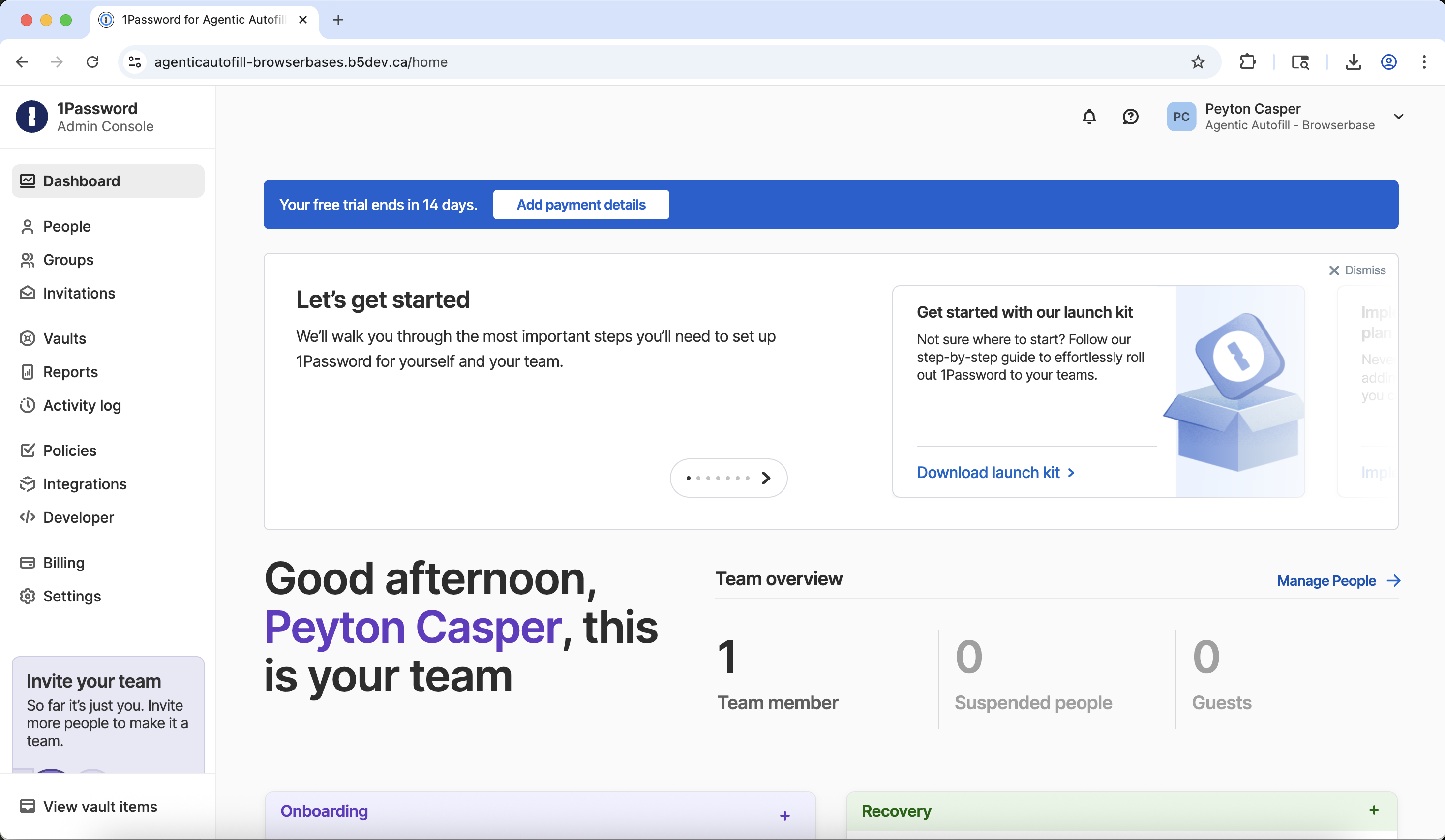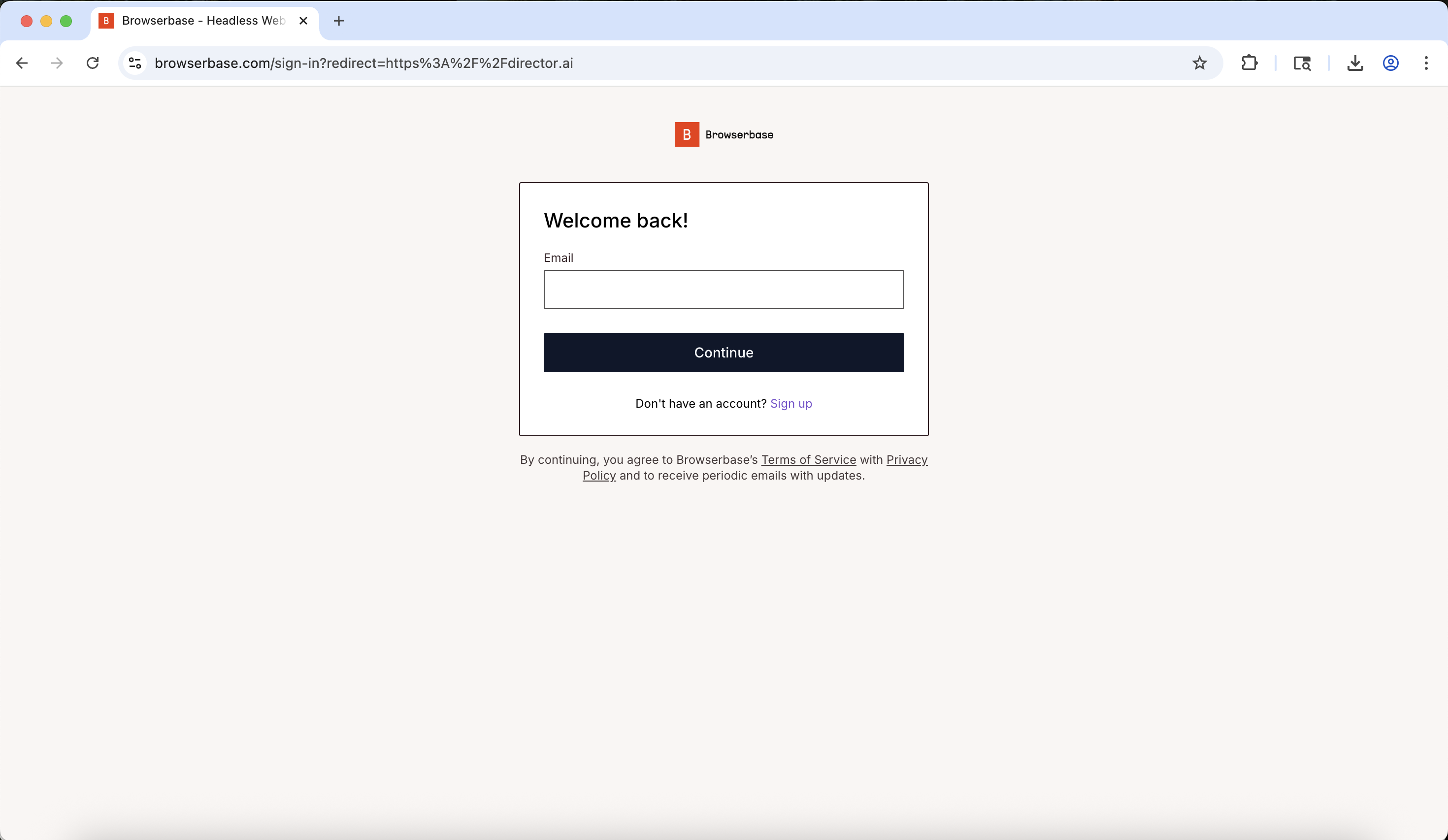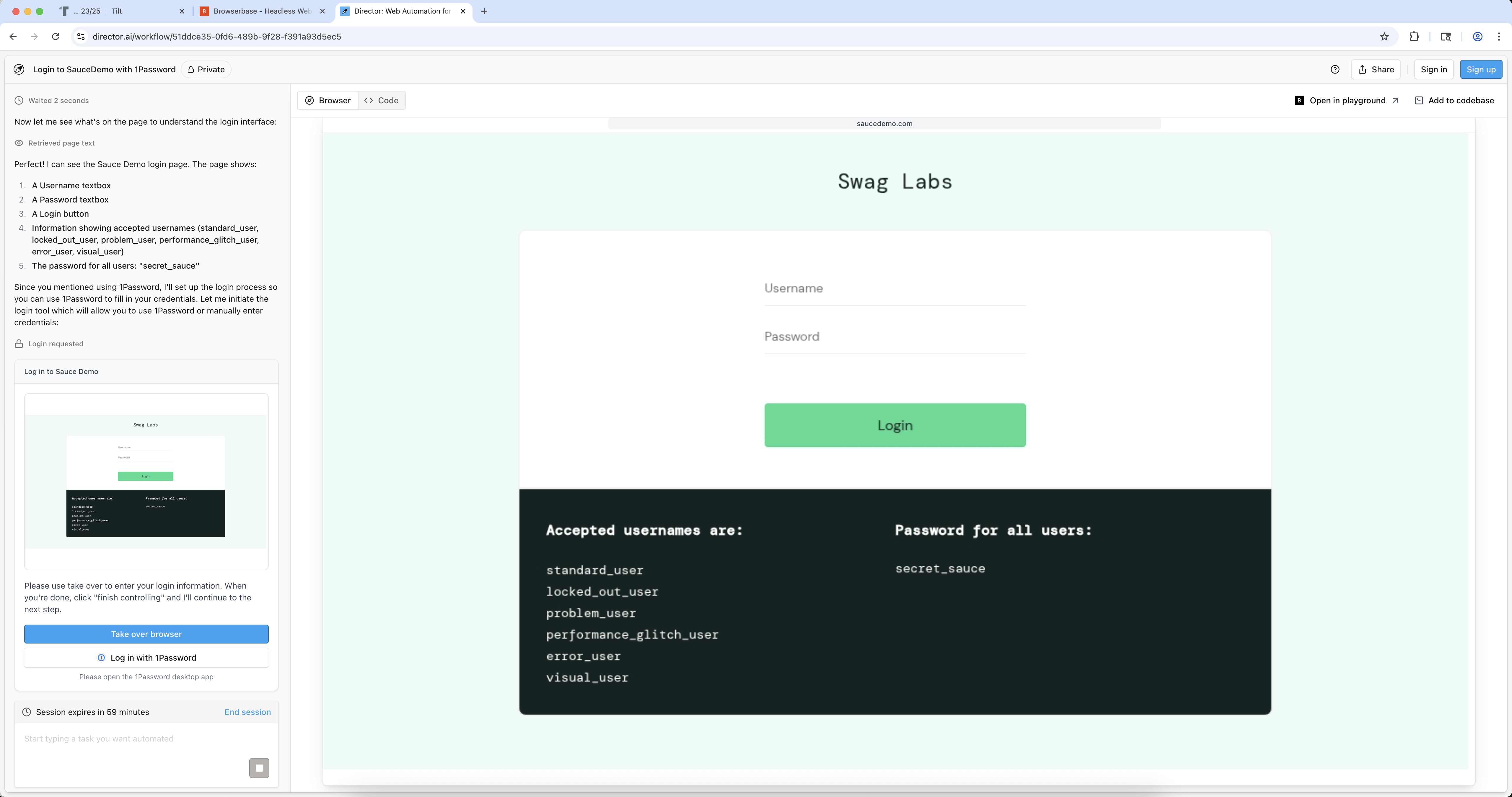Prerequisites
Before you begin, make sure you have:Admin Setup (One-Time)
Enable Agentic Autofill
Sign in to 1Password.com and go to Policies in the left sidebar:Navigate to Policies in 1Password web interface
Navigate to Policies in 1Password web interface
Access Sharing and permissions policies
Access Sharing and permissions policies
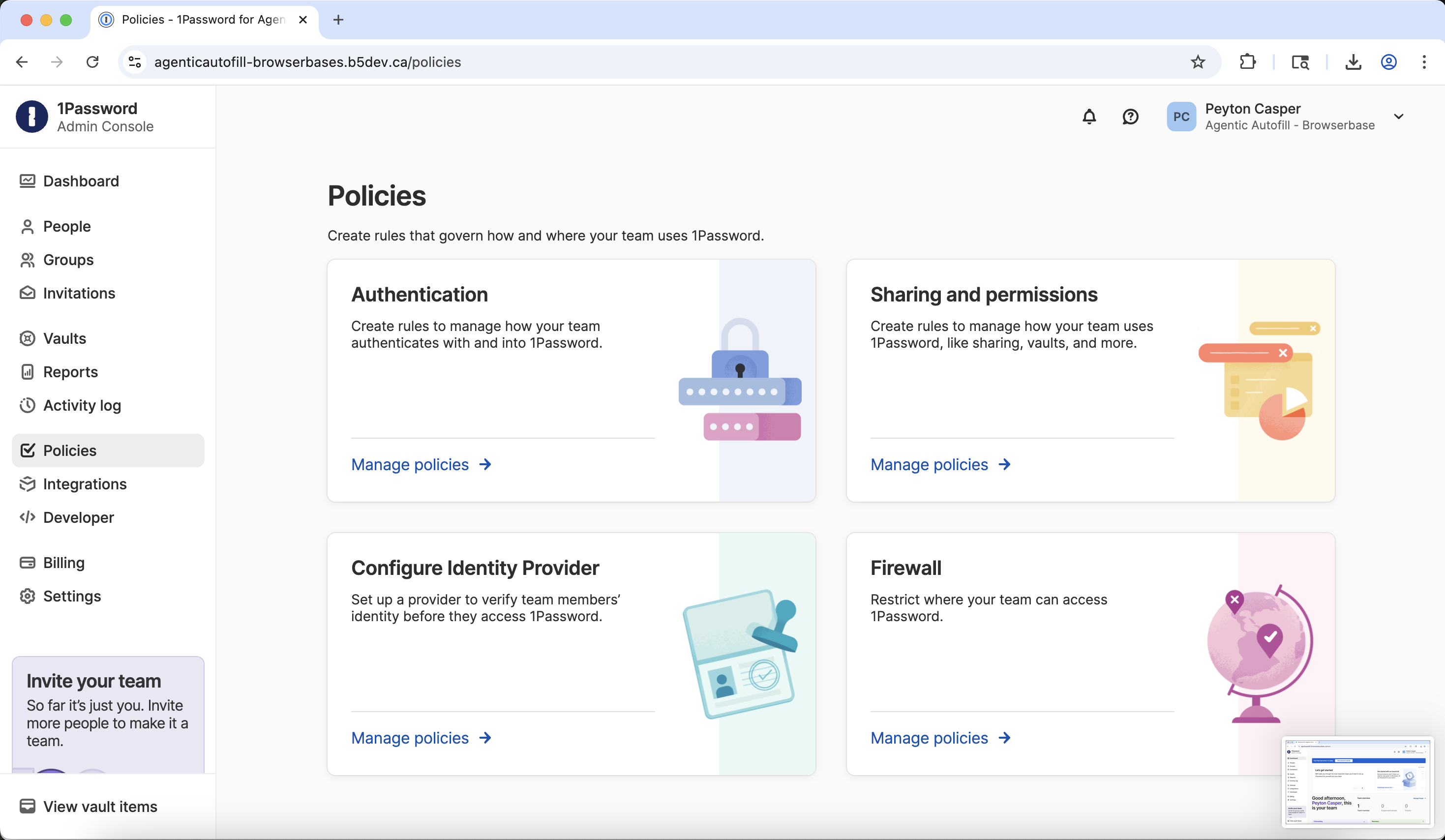
Enable Agentic permissions in 1Password policies
Enable Agentic permissions in 1Password policies
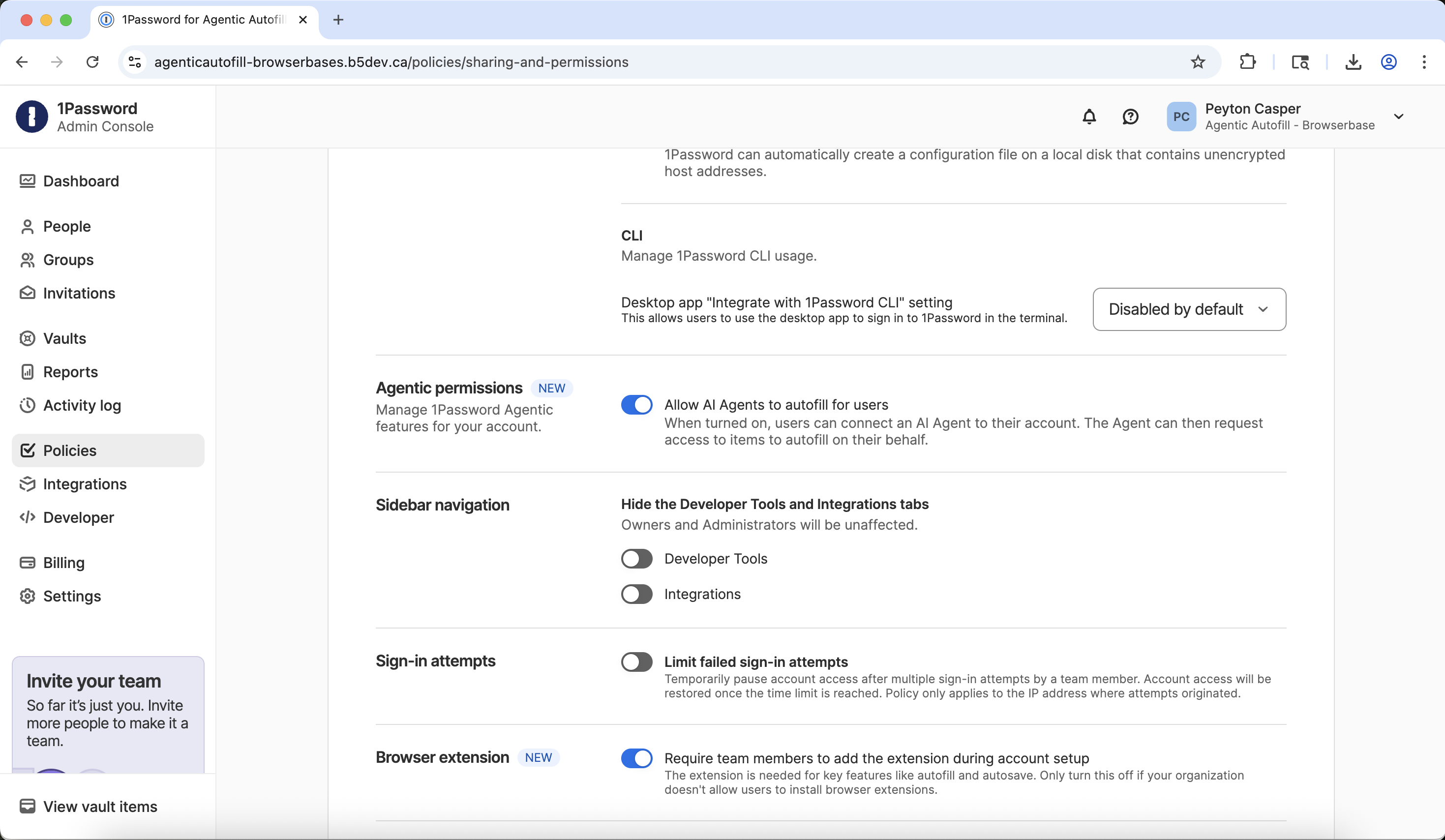
User Setup
1. Install 1Password Desktop App
Download and install the latest 1Password desktop application. Visit the 1Password download page and download the latest version. If you have 1Password installed via Kandji or another management system:- Open Finder
- Navigate to Applications
- Right-click 1Password and choose Move to Trash
- In your Downloads folder, locate 1Password.zip
- Double-click to unzip and reveal “1Password Installer”
- Open the installer and follow the prompts
2. Switch to the Nightly Channel
When 1Password opens, your existing Browserbase account should appear automatically. In the upper-left of the app, click your account name and then click Settings at the bottom of the menu. Find the Release channel dropdown and change it to Nightly:1Password settings showing release channel option
1Password settings showing release channel option
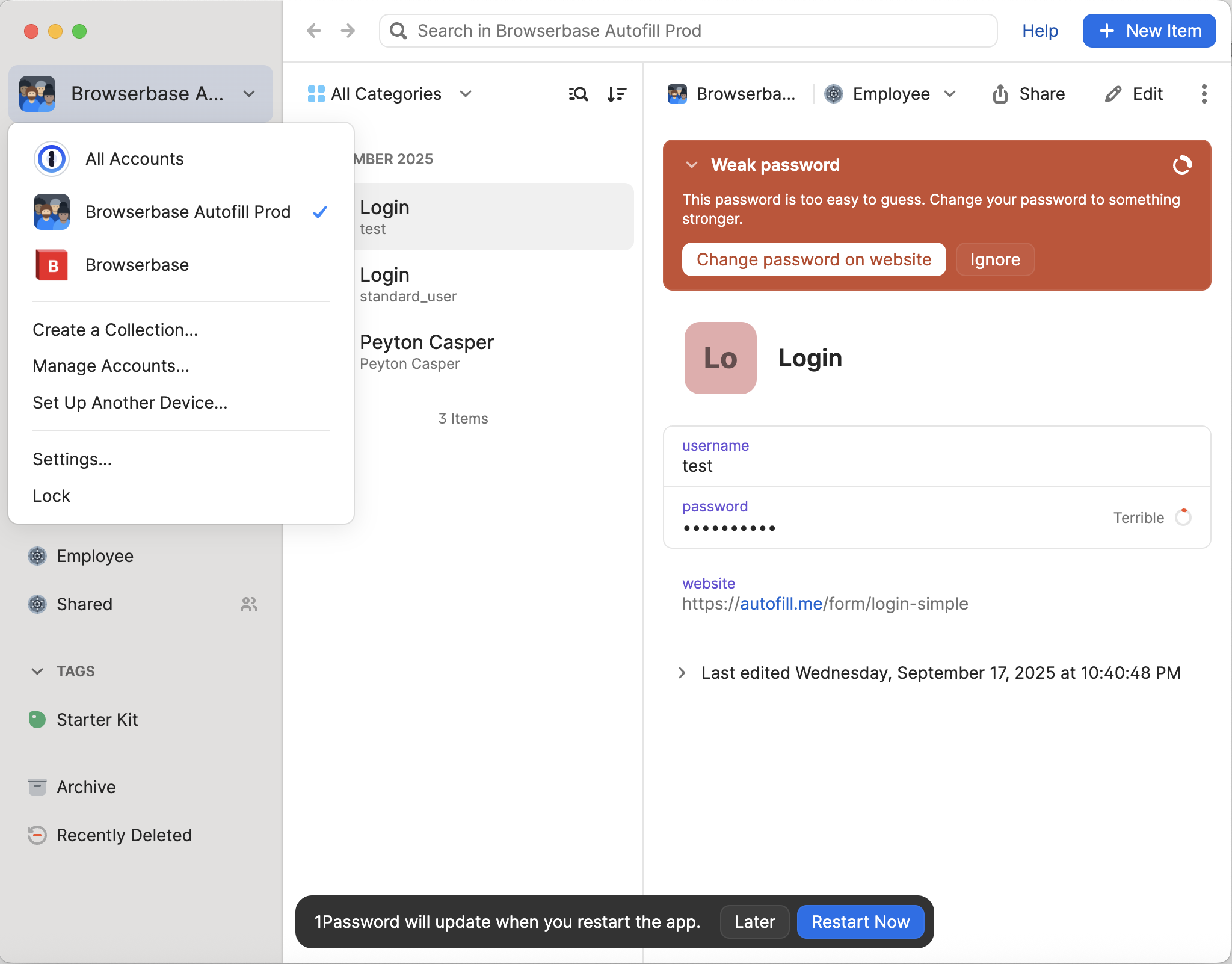
Check for updates in 1Password About section
Check for updates in 1Password About section
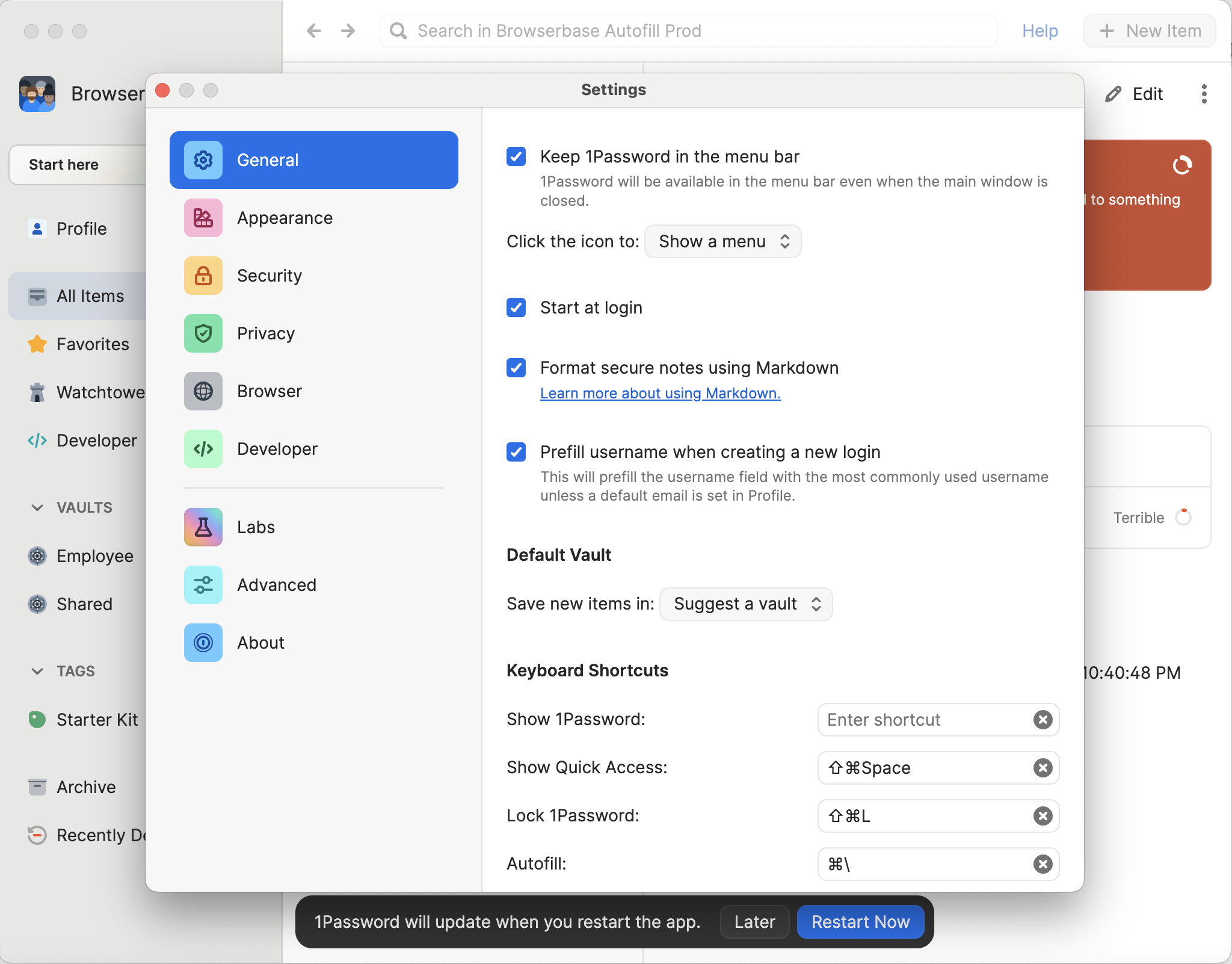
Download 1Password Nightly update
Download 1Password Nightly update
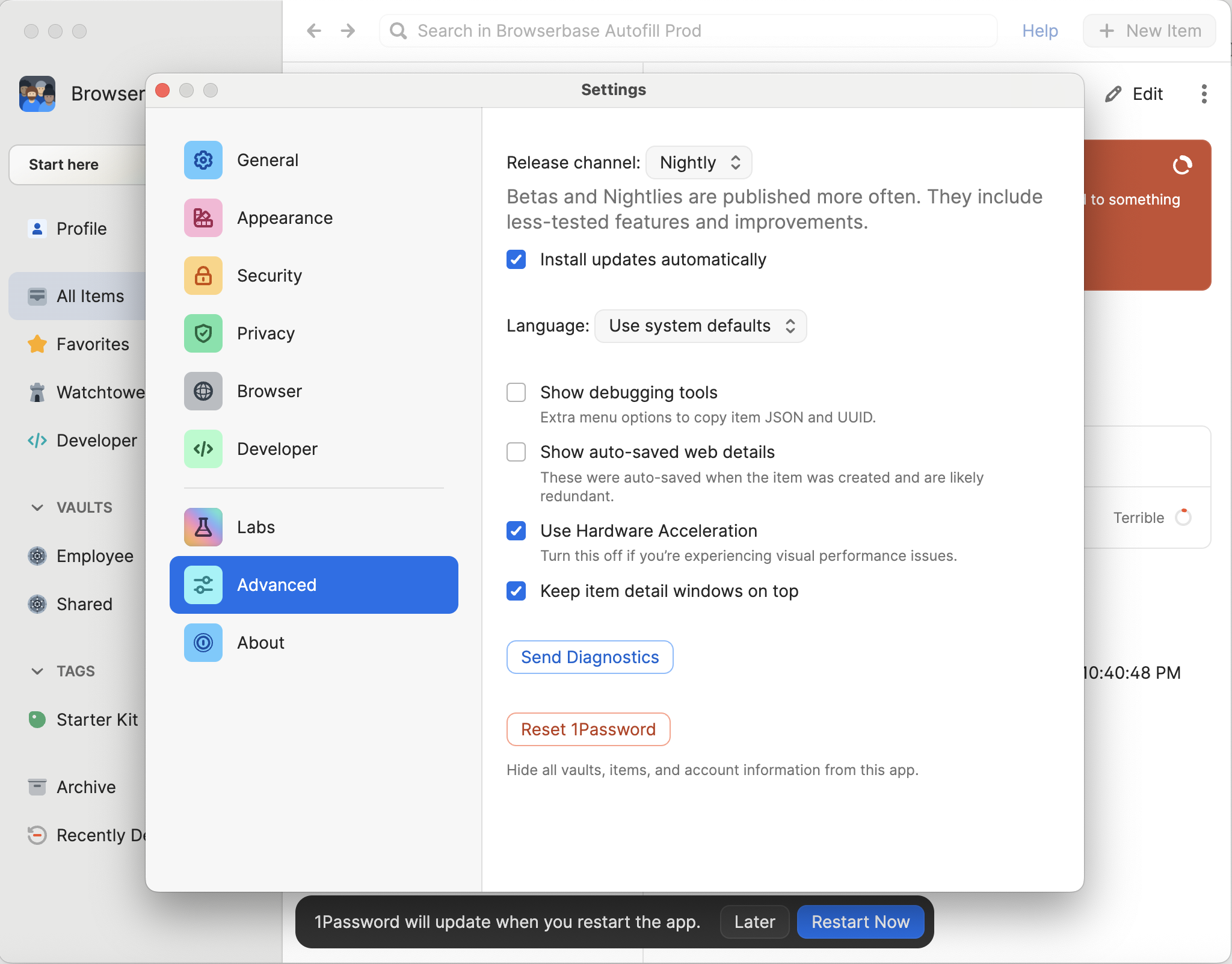
1Password Nightly successfully installed
1Password Nightly successfully installed
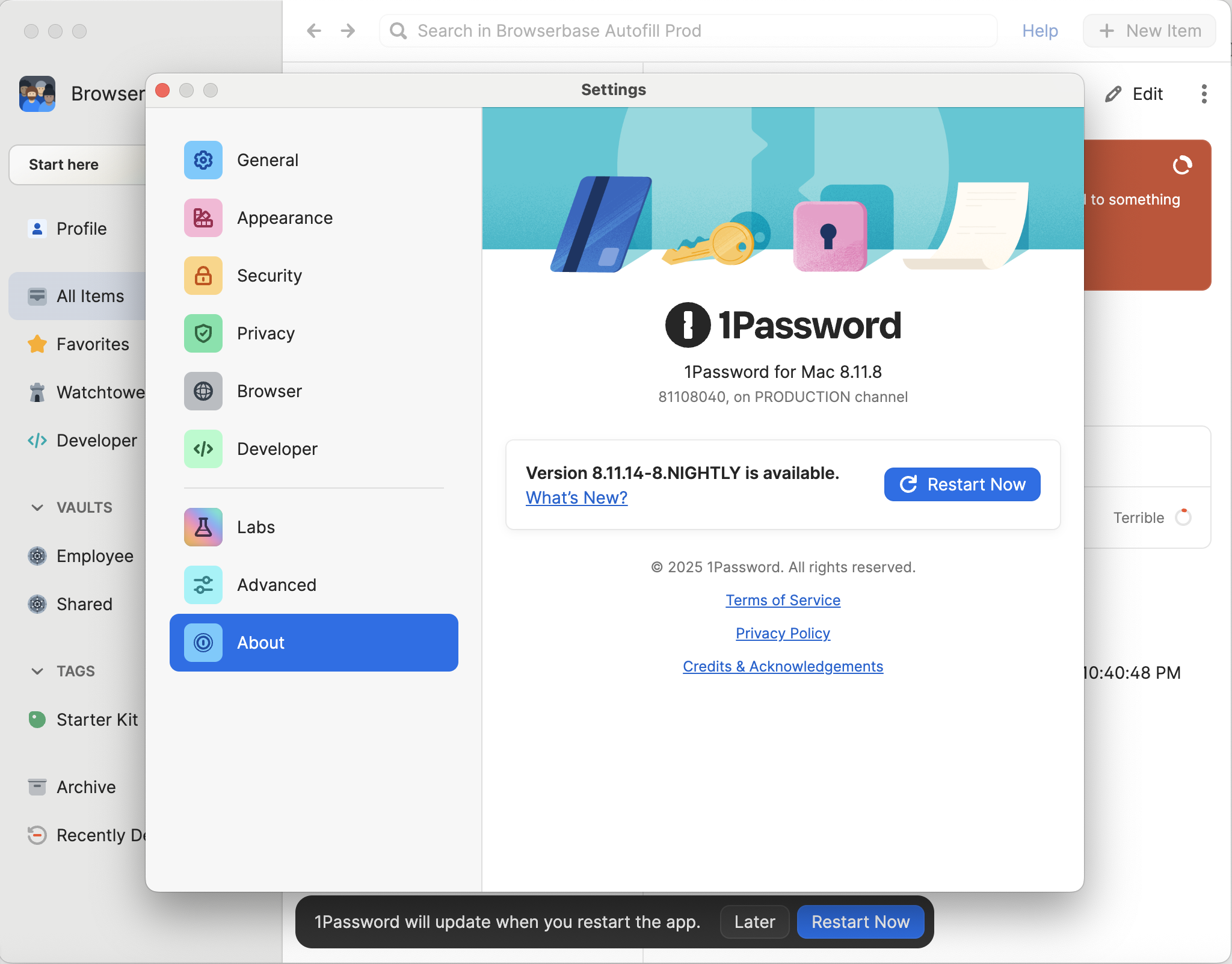
3. Add Login Credentials for Testing
Let’s add test credentials for saucedemo.com as an example. Click the + New Item button in the upper-right and choose Login:Create new login item in 1Password
Create new login item in 1Password
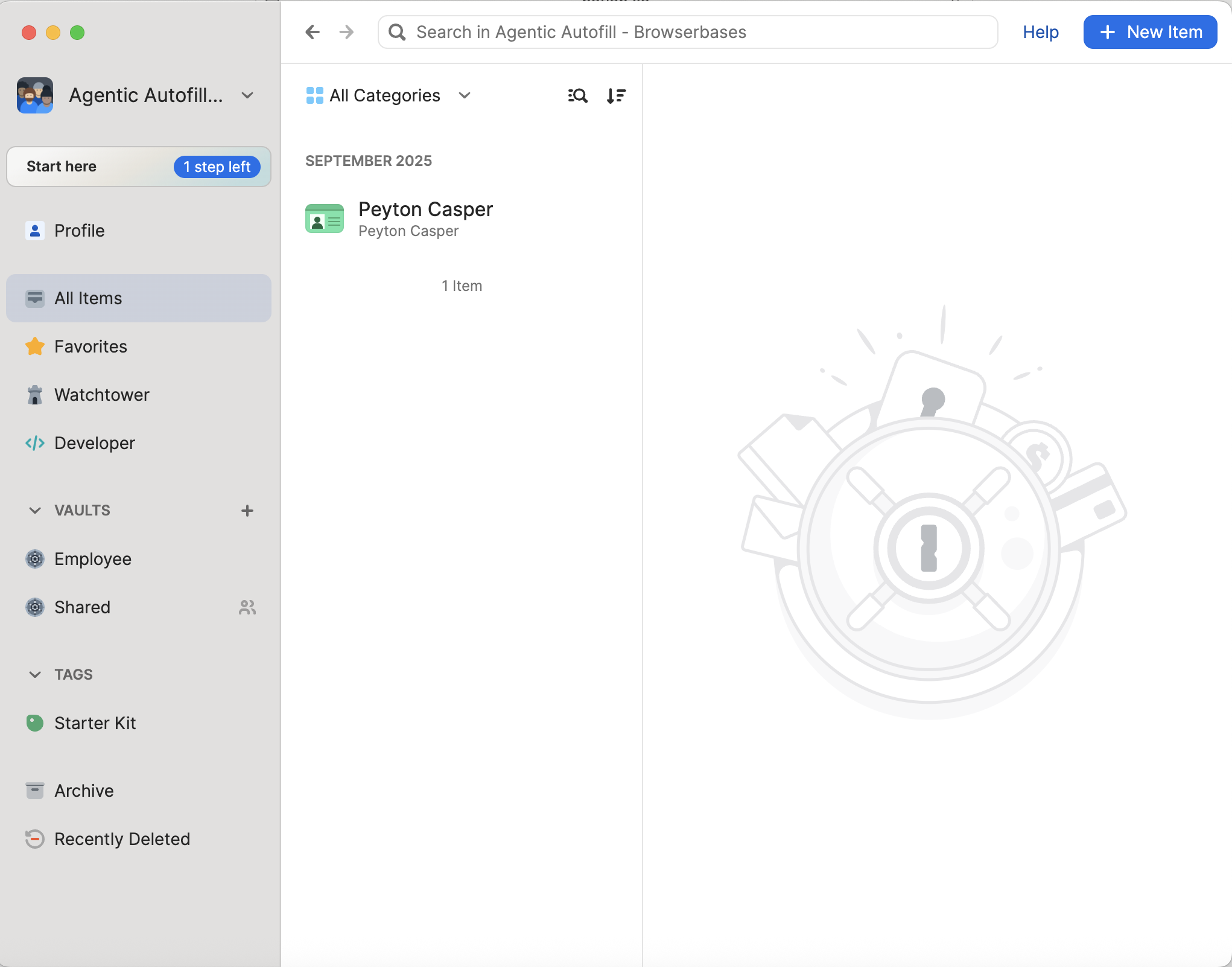
- Username:
standard_user - Password:
secret_sauce - Website:
saucedemo.com
Fill in login credentials
Fill in login credentials
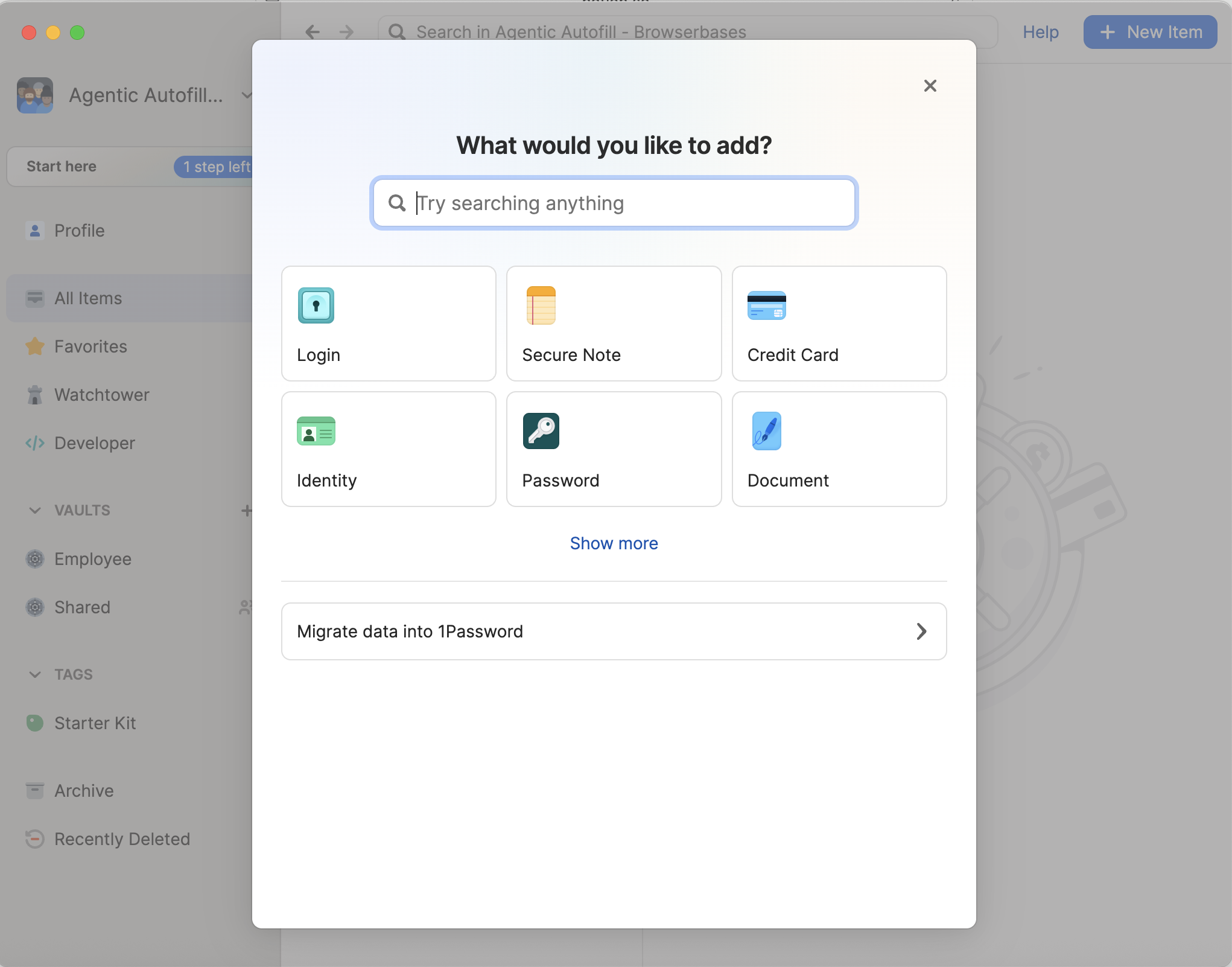
Save the login item
Save the login item
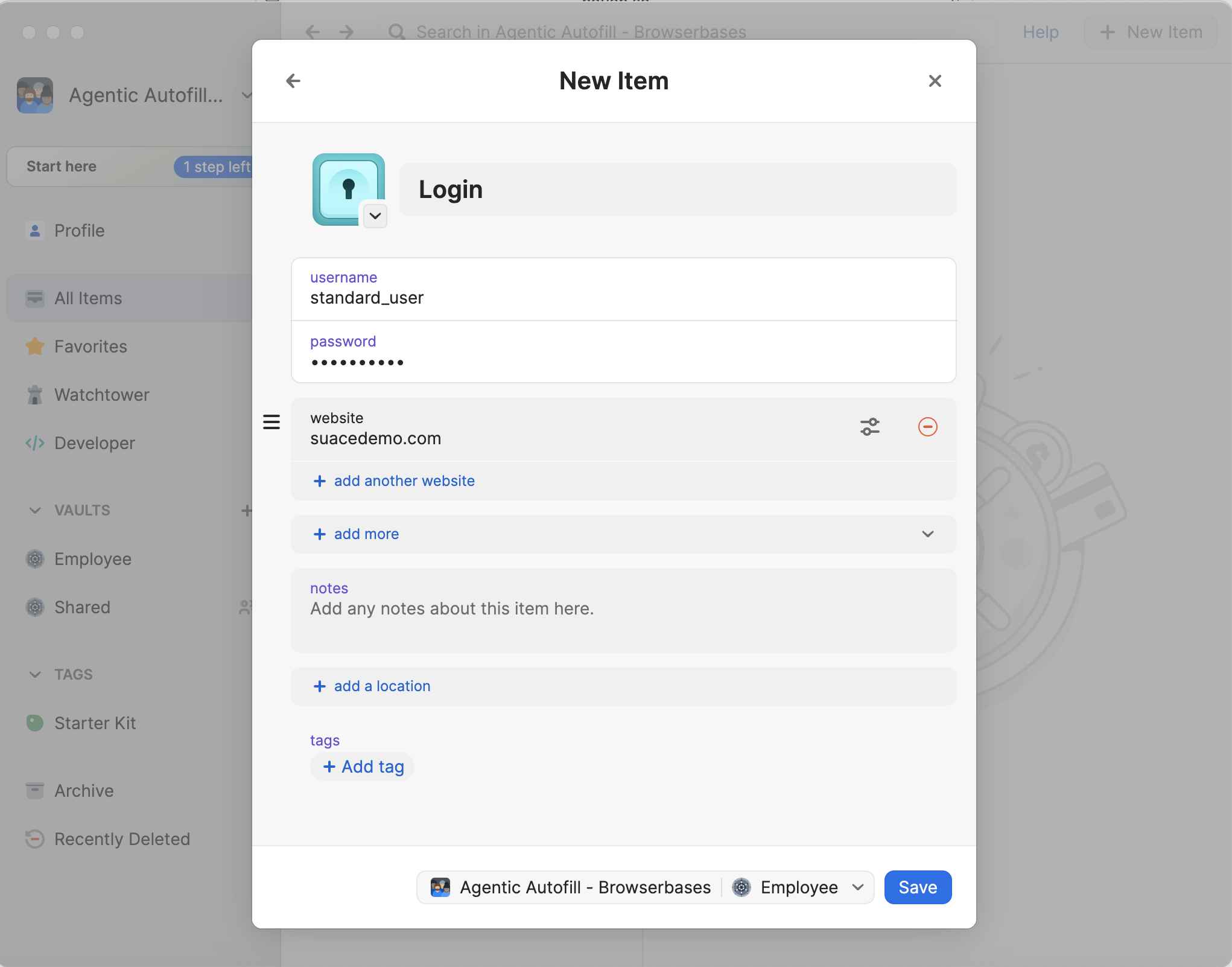
4. Install 1Password Nightly Browser Extension
Visit the Chrome Web Store and click Add to Chrome to install the 1Password Nightly extension. Follow the prompts to complete the installation.5. Connect Director with 1Password
Go to Director.ai and sign in with your Browserbase account in the upper-right:Director AI homepage
Director AI homepage
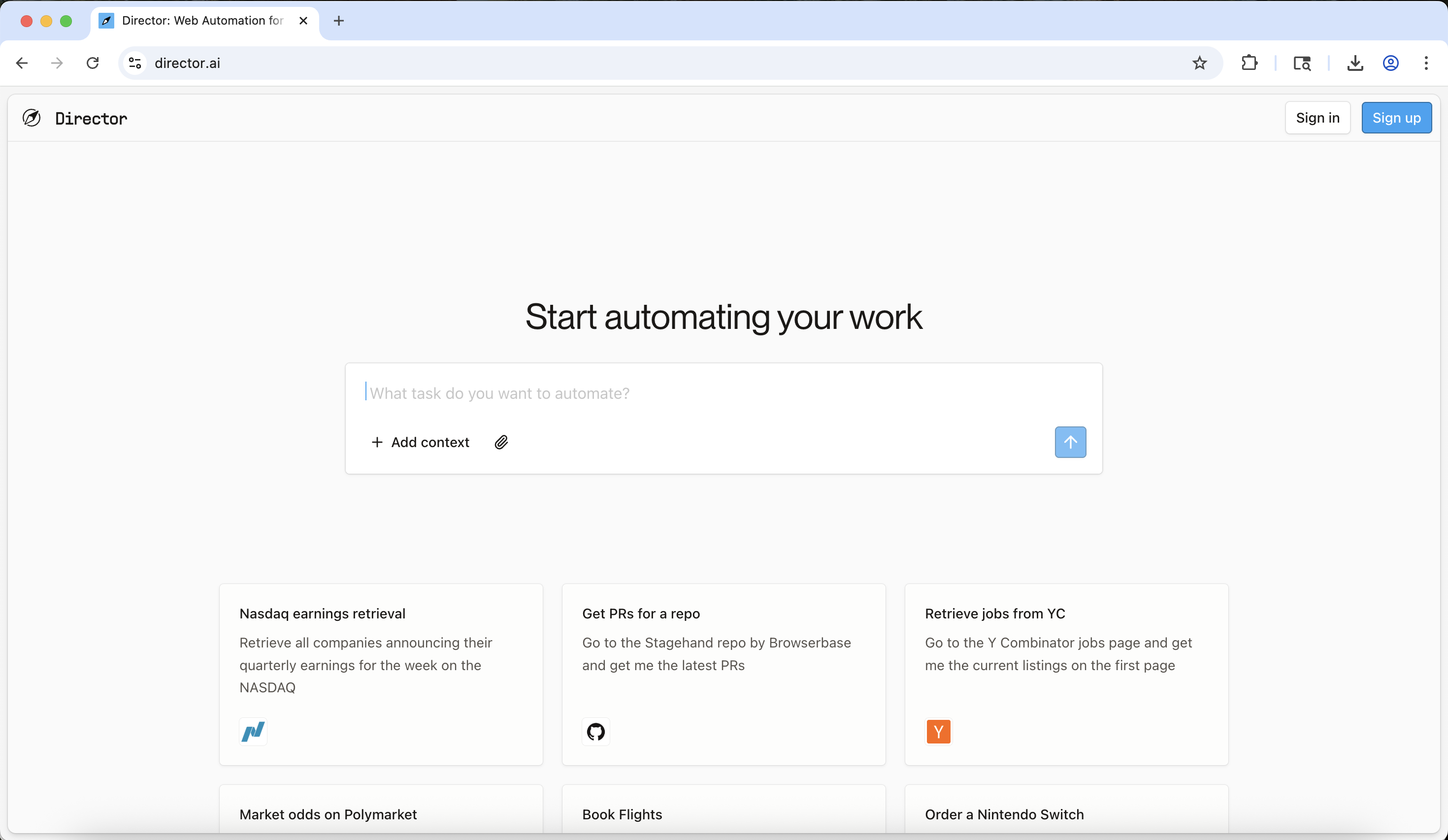
Click the Connect with 1Password button
Click the Connect with 1Password button
1Password integration enabled in Director
1Password integration enabled in Director
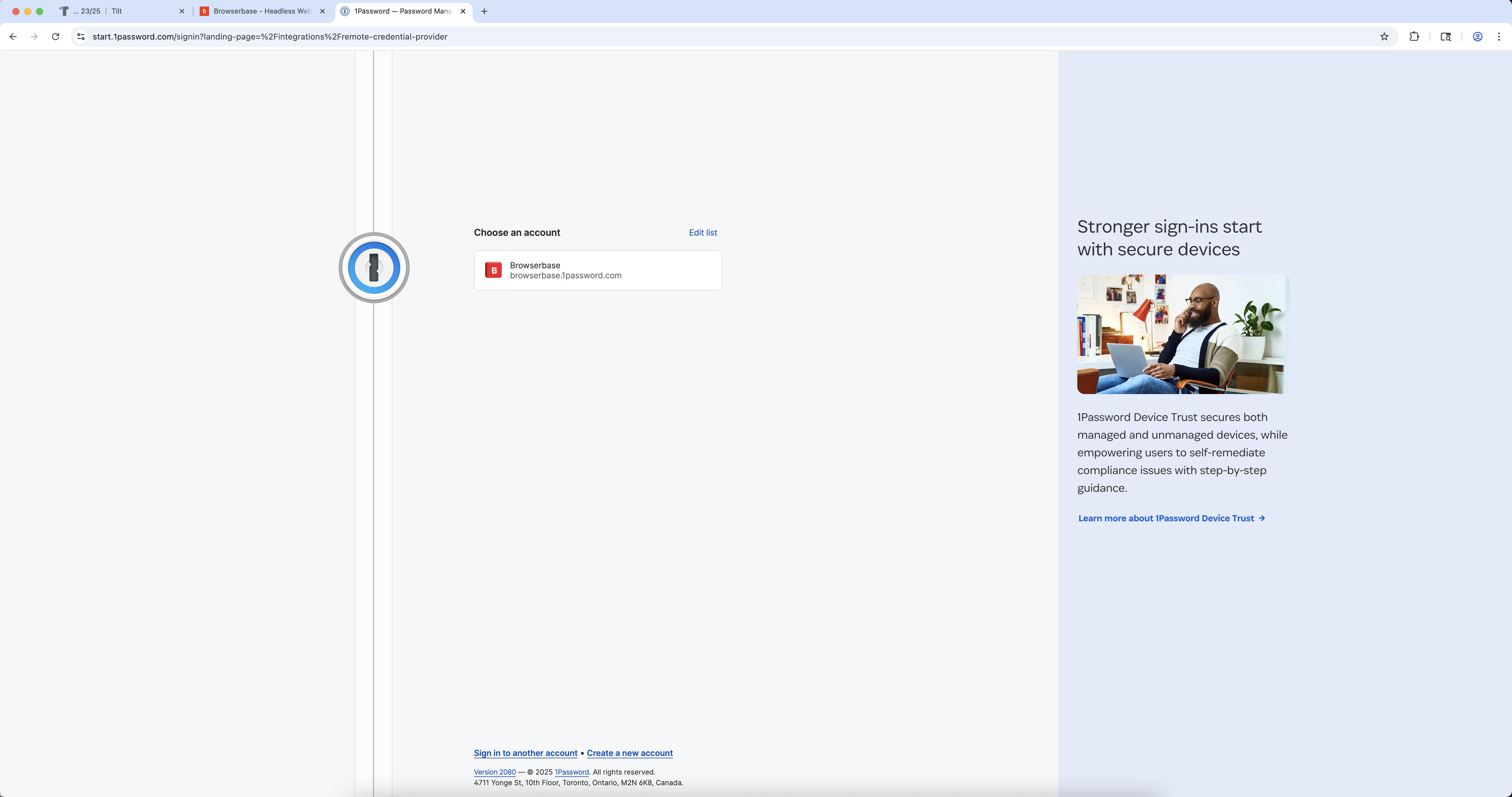
6. Try it Out
In the Director prompt, type:Director navigates to saucedemo.com
Director navigates to saucedemo.com
1Password autofill prompt in Director
1Password autofill prompt in Director
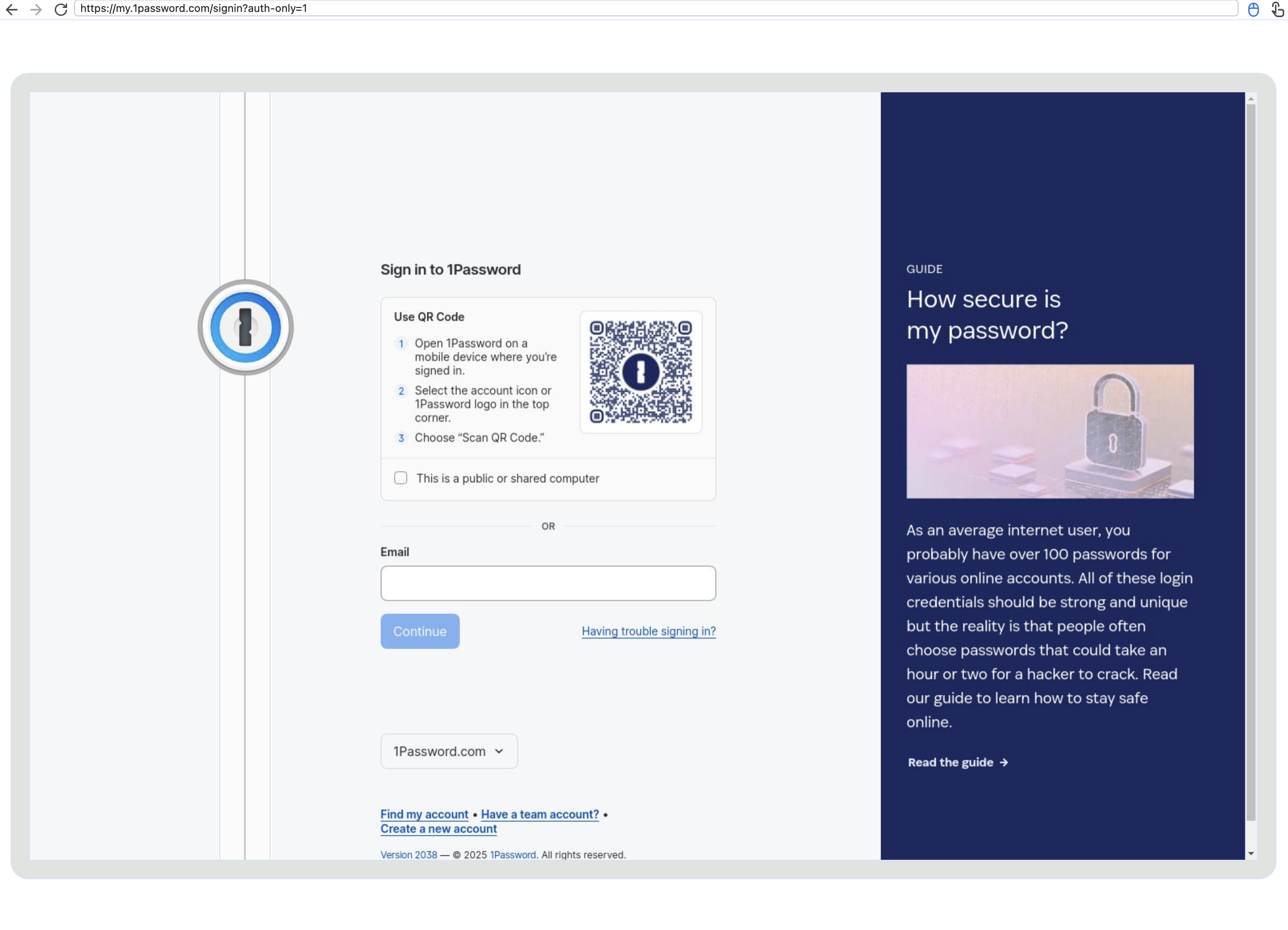
Successfully logged in with 1Password
Successfully logged in with 1Password
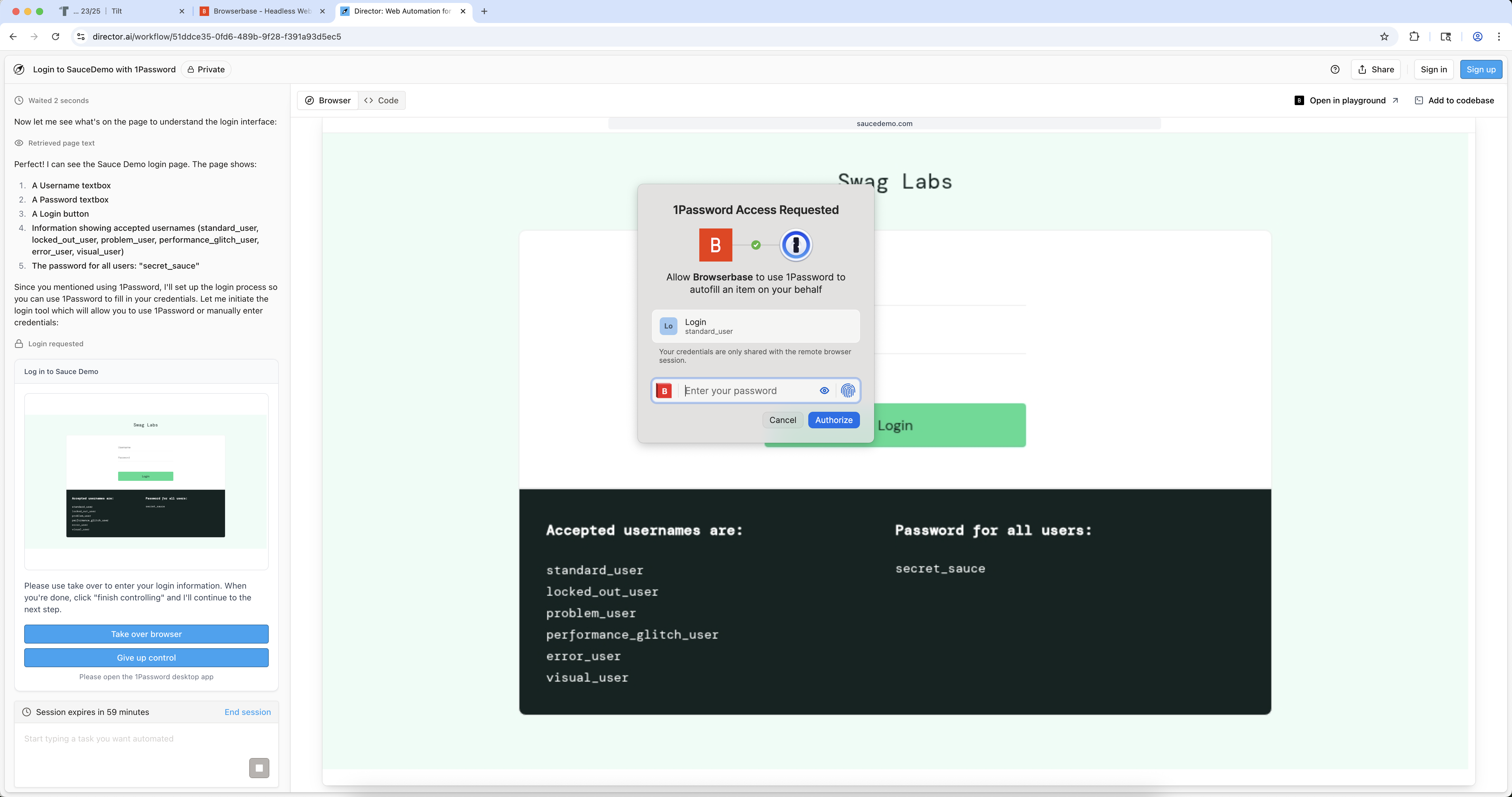
Troubleshooting
Extension Fails to Load
Extension Fails to Load
- Verify you installed the 1Password Nightly extension (not the stable version)
- Ensure the extension is enabled in Chrome at
chrome://extensions
Integration Not Showing in Director
Integration Not Showing in Director
- Confirm you’re signed in to Director with your Browserbase account
- Refresh the Director page and try enabling the integration again
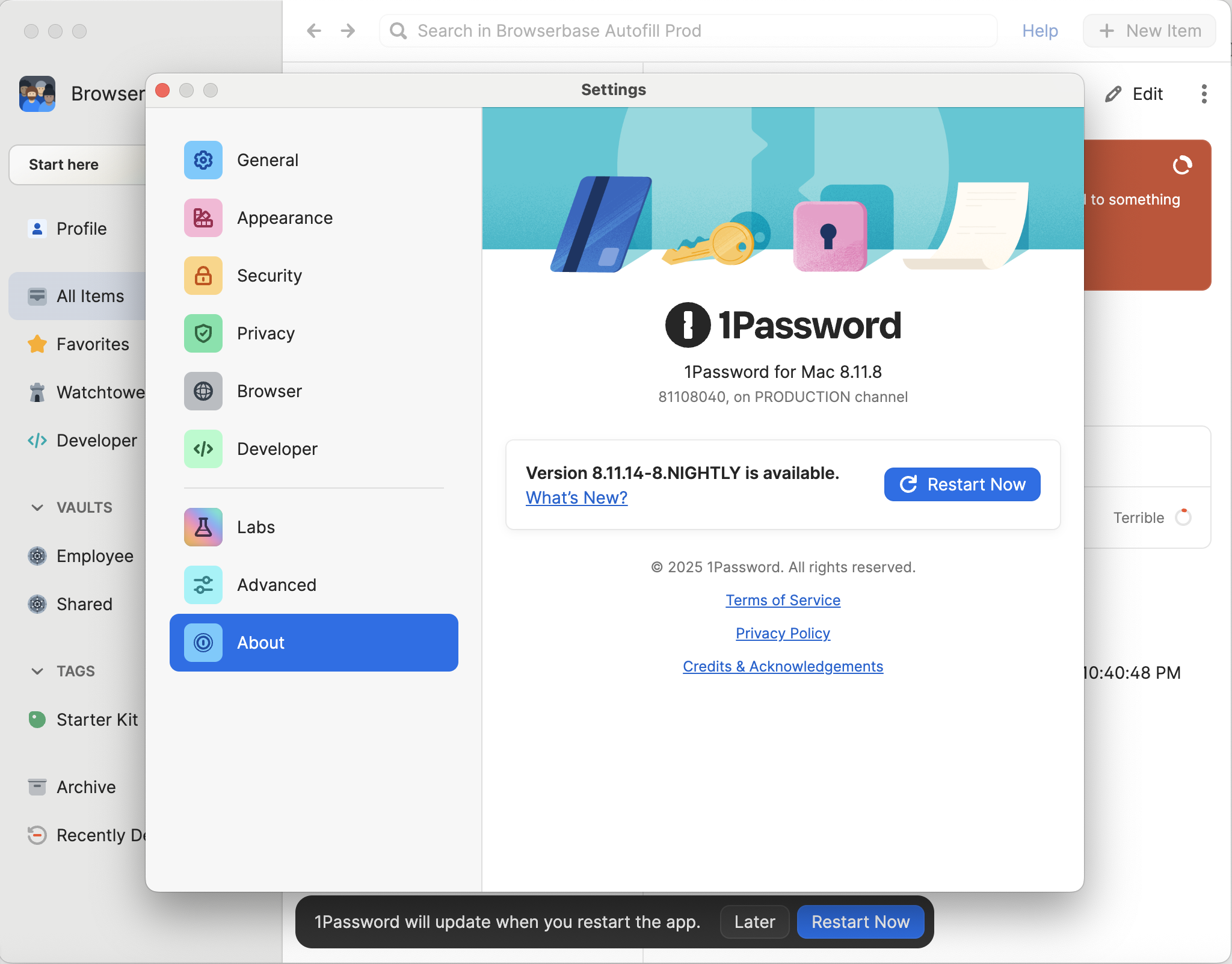
Credentials Not Appearing
Credentials Not Appearing
- Verify the login item exists in your 1Password vault
- Ensure the website field matches the site you’re trying to access
- Check that Agentic permissions are enabled in your account policies
App Still Shows Stable Channel
App Still Shows Stable Channel
- Re-open 1Password Settings
- Confirm Nightly is selected in the Release channel dropdown
- Manually check for updates again