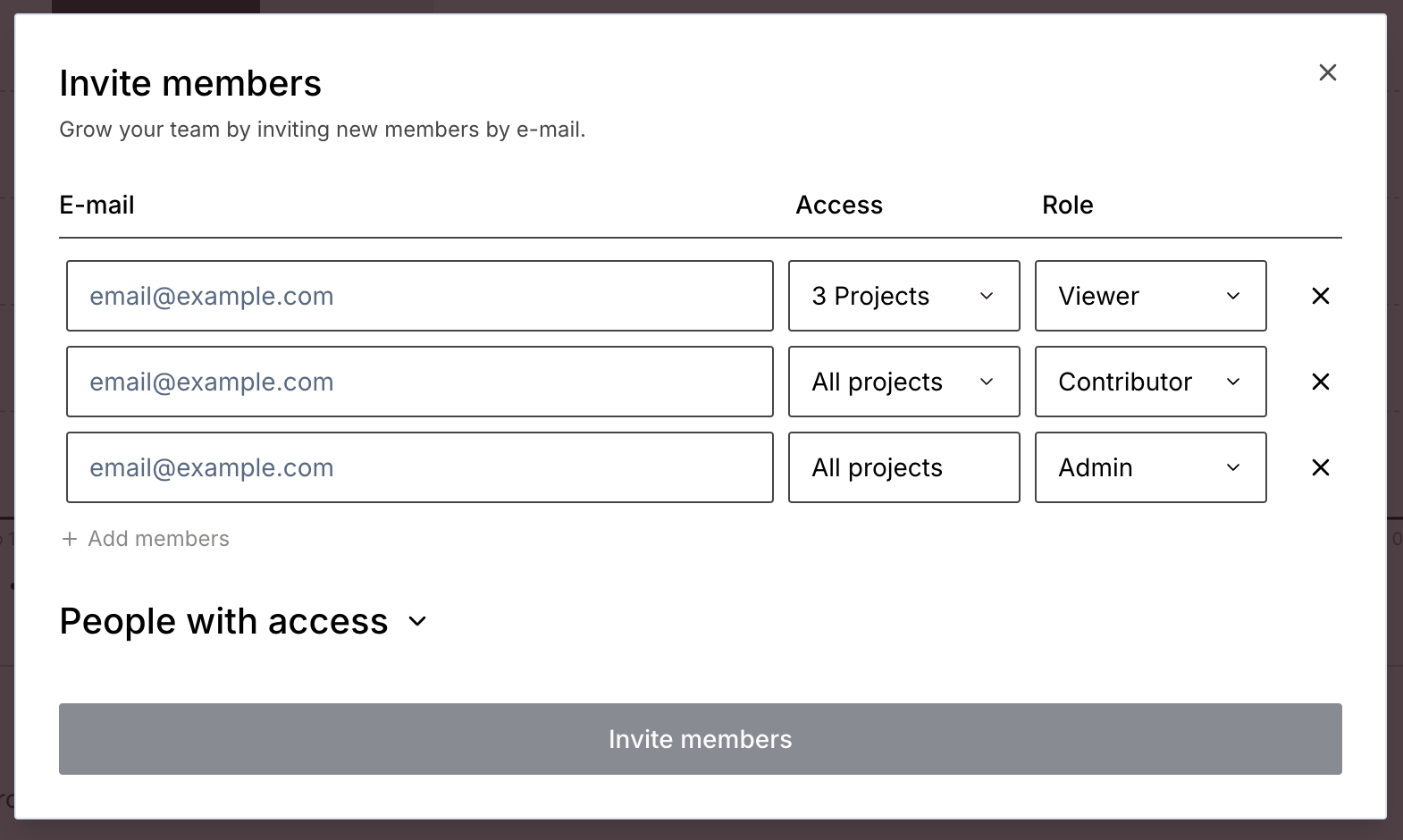Upgrade your plan
To upgrade to Developer or Startup plans, navigate to Settings > Plan Usage > View Plans. Upgrading to a Scale plan requires our team, select Book Demo in View Plans or email [email protected]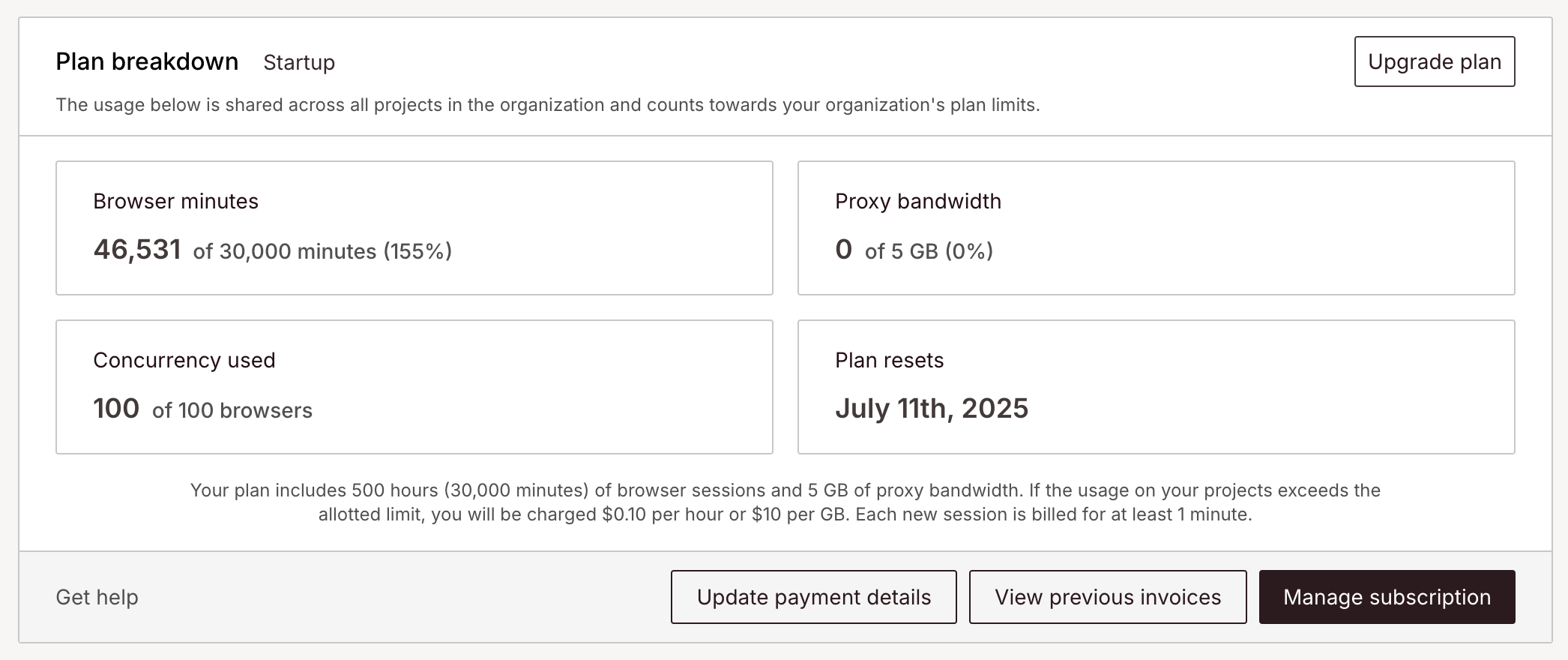
How to Upgrade your Stealth
For Advanced Stealth capabilities beyond solvers, our Scale plan offers additional features designed to help bypass the hardest to beat anti-botting measures. Contact [email protected] for an Advanced Stealth trial and more information.Add team members to your account
1
Select the Organization you want to add a team member to.
2
Select “Settings” from the menu.
3
Click “Invite members” from the Pending Invitations section.
4
Type in the email address of the team member you want to add and send the invitation.
Managing user roles
There are three roles a user can have within an organization: Admin, Contributor, and Viewer. The following table details what functionality is exposed to each of them within the dashboard:| Admin | Contributor | Viewer | |
|---|---|---|---|
| Invite new users | ✅ | ❌ | ❌ |
| Manage users | ✅ | ❌ | ❌ |
| View sessions | ✅ | ✅ | ✅ |
| Stop sessions | ✅ | ✅ | ❌ |
| View plan usage | ✅ | ✅ | ❌ |
| Run scripts in the playground | ✅ | ✅ | ❌ |
| Change project settings | ✅ | ✅ | ❌ |
| View API key | ✅ | ✅ | ❌ |
| Regenerate API key | ✅ | ❌ | ❌ |
User roles only affect what permissions a user has within the dashboard itself. They don’t change who can interact with sessions via the API, that’s what your API key is used for.
Managing project access
When you invite a new user to your organization, you can select which projects the user should have access to in addition to their role: